If you think your sensor is pretty clean, it means you probably never shot sky at f/14 or smaller.
In landscape photography, you often end up shooting f/14, f/16, or f/18 to get more depth of field or a longer exposure times. When you do that, all the smallest dust bunnies on your sensor become very visible, especially when shot over brighter area, like blue sky or uniform clouds.
Luckily, later versions of Adobe Lightroom have a neat option to quickly clean all the sensor spots without worrying about the texture. Here’s how:
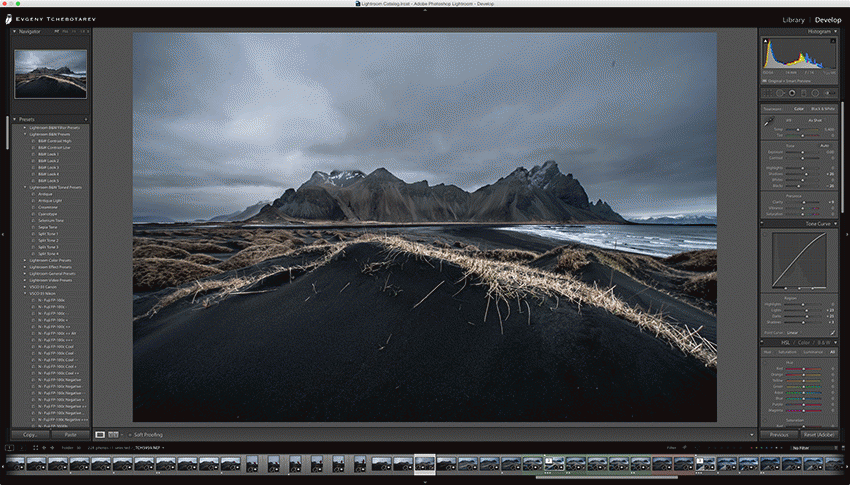
1. Select Spot Removal Tool (Q)
2. Pick Heal in Brush settings (if working on the sky or clouds)
3. In the bottom of the main screen, click “Visualize Spots”
4. Adjust the slider until you see obnoxious number of circular spots
5. Simply click over each spot until done
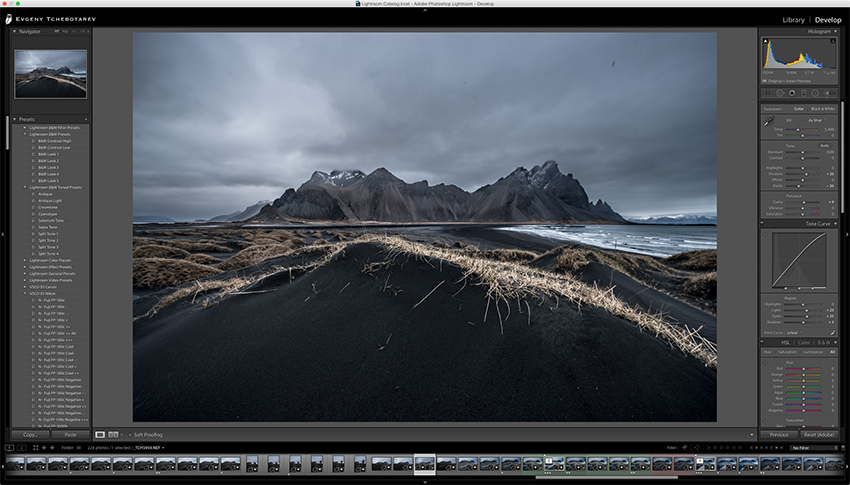
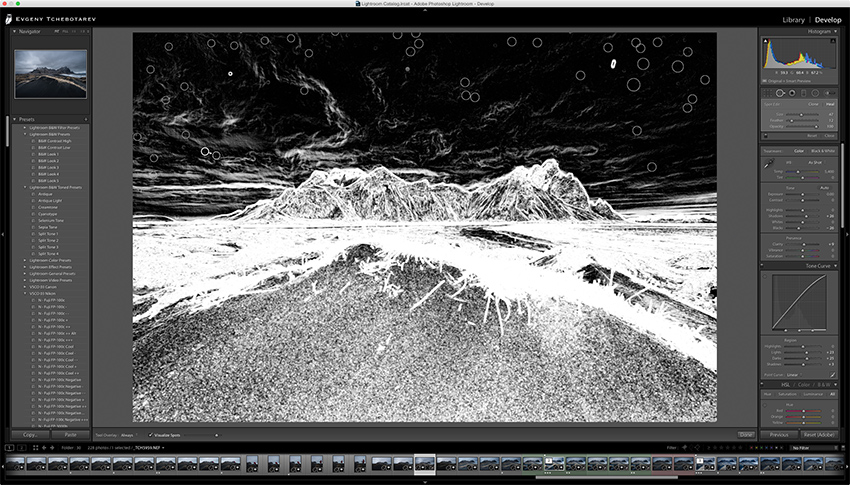
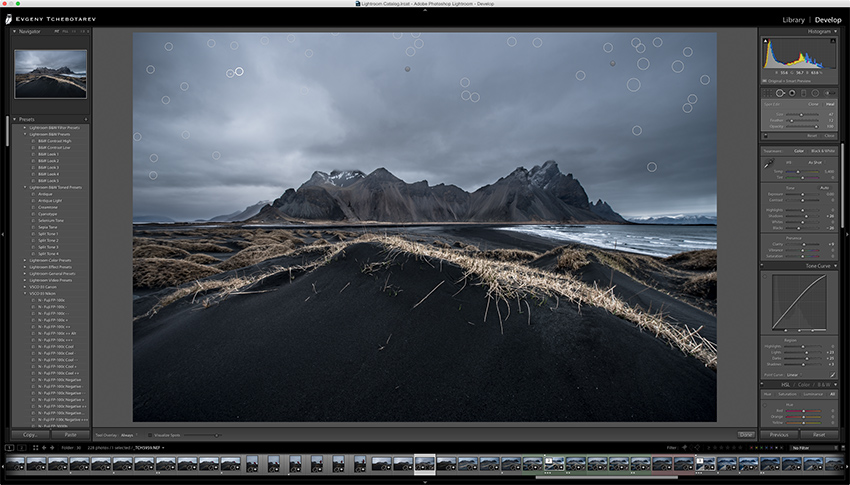
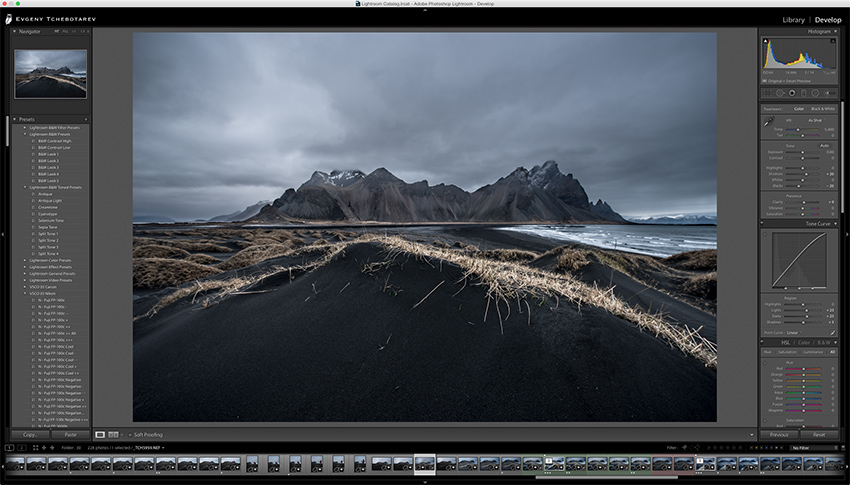
You can see all the spots that I have cleaned—more than 40 troublesome spots!
That’s it. With this technique you can catch a lot more sensor dust spots than you would with the naked eye, and also you don’t have to worry about preserving texture, as on sky or clouds it will not be noticeable.
If you do have a lot of spots, take your camera for a professional sensor cleaning (it is often done for free at photo shows), and test it afterwards by shooting clear sky or a sheet of paper at f/22.



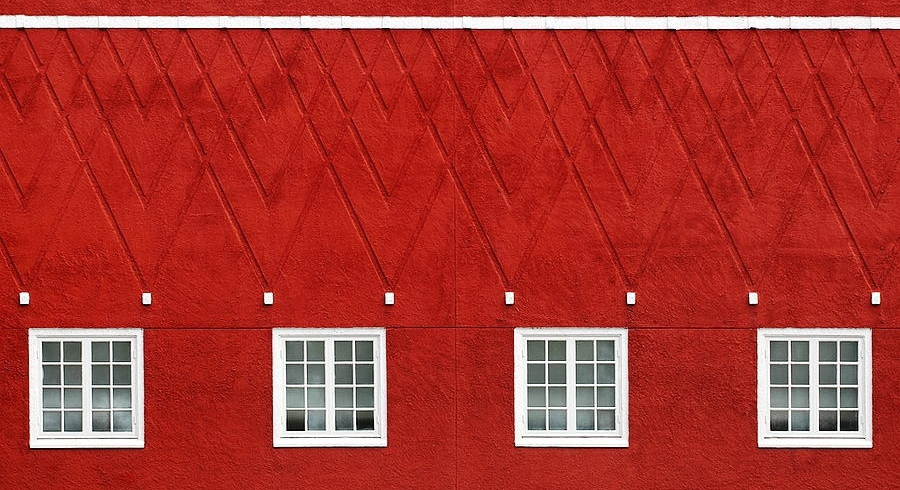



Leave a reply