Searching for a great location, finding the perfect light, waiting for the decisive moment, and capturing a great frame is a thrilling process for many of us. An image on a memory card, however, is only half the battle, and what remains can be intimidating. We’re talking, of course, about post-processing. Most, if not all, digital photos require a bit of work to bring them to life and reflect the scene as you saw it.
Some photographers love editing, and find their style by pulling certain tones and attributes out of their shots. But many others find it about as exciting as homework on a Friday night. It’s perfectly okay to fall into either camp; I’ve flip-flopped between the two more than a few times, although at the moment I try to get away with as little post-processing work as possible. Filters and presets can get you most of the way there, but not every preset works well with every photo, and you can quickly find yourself back where you started: endlessly tweaking parameters trying to customize a preset to match each photo.
Enter Photolemur. Photolemur takes on the problem from a new direction, using artificial intelligence to analyze each image and apply enhancements that match the actual content of your photo. As both a photographer and a computer scientist, this approach speaks to me. The process is dead simple: drag photos into Photolemur, and view or export enhanced versions. You have the option to adjust the strength of the enhancement on each photo if you like, but it’s a strictly optional step. There are no curves to adjust, white balance to correct, saturation to tweak, or sharpness to fine tune; it takes care of everything.
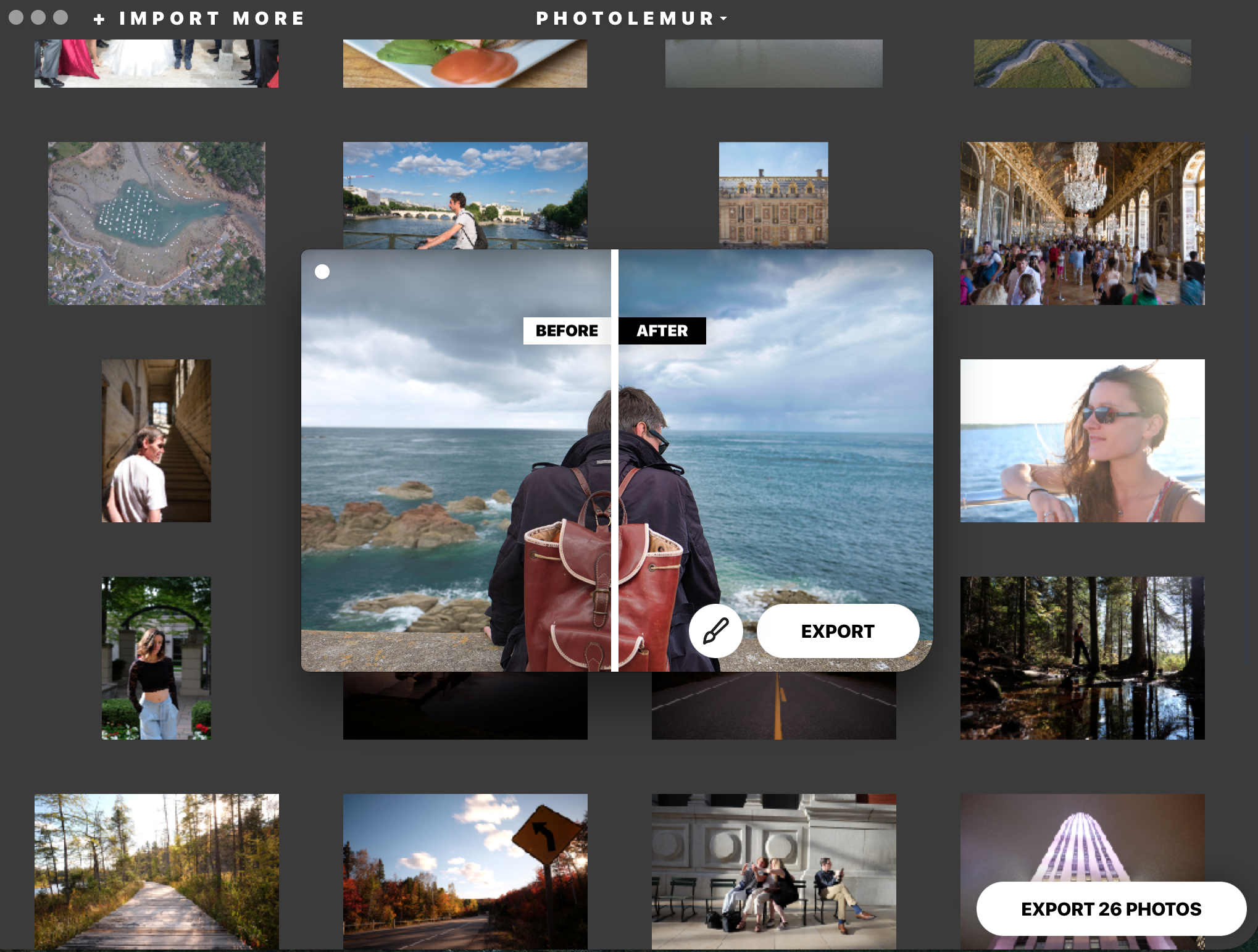
Photolemur handles exposure correction, color and sky enhancement, foliage enhancement, sharpening, noise reduction, and more. It even takes the time of day your photo was taken into consideration when adjusting the overall tones of the image. The results I’ve gotten so far have been pretty nice; it can really liven up a flat image without going overboard and looking overprocessed.
Can it do everything and replace all of your other tools? Of course not. Photolemur is not a photo editor, and it doesn’t want to be. It enhances your photos, but if you need to make a few more adjustments, such as re-cropping your image, you’ll need to supplement it with some other basic editing tools. Luckily, Photolemur is also available as a Lightroom plugin and Apple Photos external editor, so it’s fairly easy to incorporate it into your process.
With the latest version, Photolemur 2.2 Spectre, there are a number of new enhancements worth checking out. You can now fine-tune the amount of enhancement you want on each image with a quick slider adjustment. The release also includes faster processing, improved sky enhancement and noise reduction, and raw photo processing. Photolemur has a free version that does everything the full version does, except for batch processing, and it adds a watermark to your images. It’s a great way to try it out and see what it can do.
So, who should use Photolemur? If you’re intimidated by editing software, or simply aren’t interested in post-processing, it’s worth a look. If you’re an expert (or aspiring-expert) editor, or simply love getting into the details of post-processing to hone your style, this might not be the tool for you. That being said, it could still be worth a look for projects where you need to process a lot of photos in a short amount of time, or simply as an additional option in your kit.
Want to try it out? You can check out Photolemur for free on their website, plus, learn more about the new-and-improved Photolemur 2.2 Spectre here!
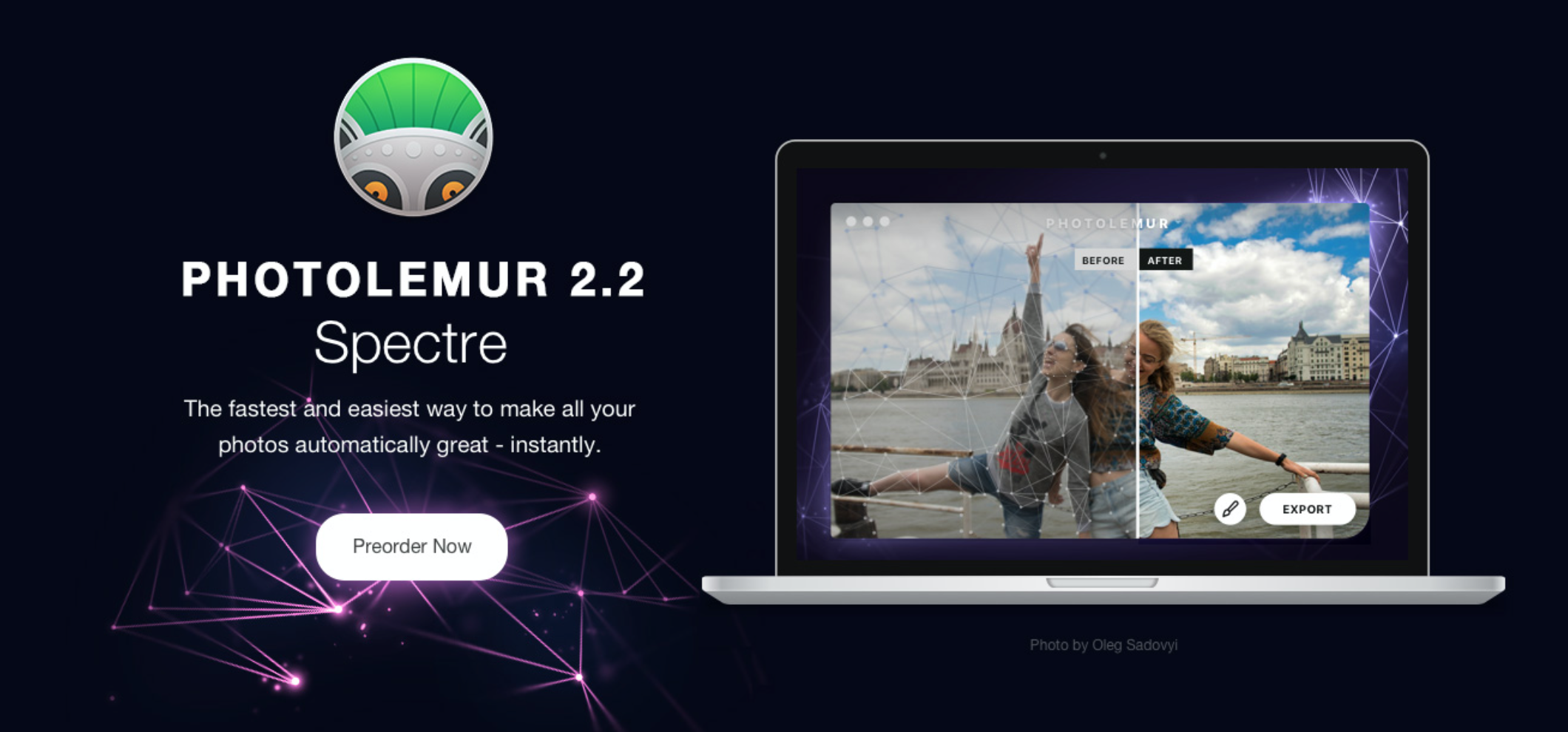

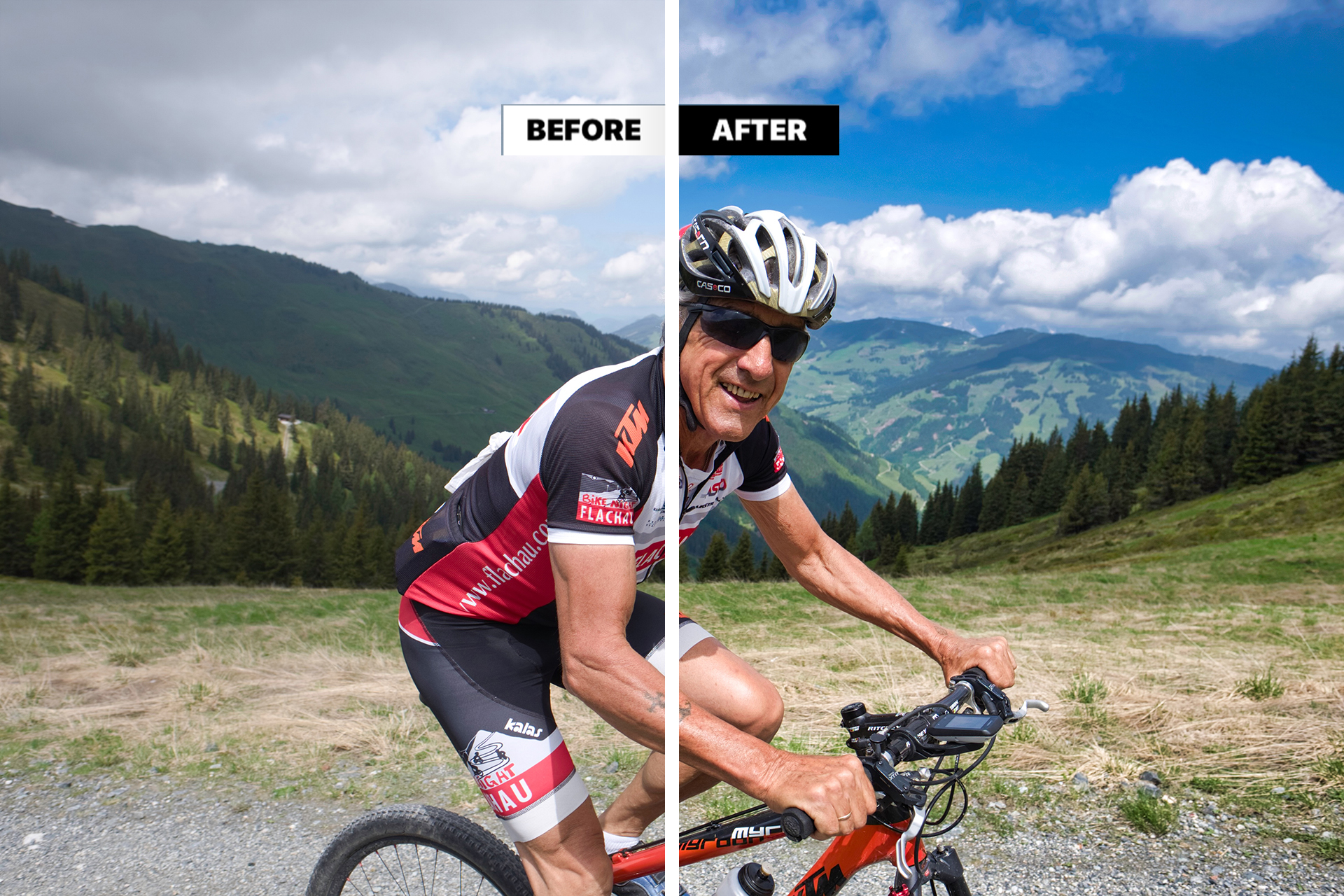













Leave a reply