One of the easiest and most effective ways to boost your success as a commercial stock photographer is to consistently shoot and upload fresh images to your Licensing portfolio; in fact, top Contributors tend to add upwards of 25 to 50 photos every week.
When you’re organizing and maintaining a portfolio of hundreds of images, a seamless workflow isn’t a luxury but a necessity. For today’s commercial photographers, the ability to manage and organize images is almost as important as your skills behind the camera, as every minute saved is more time you can spend creating salable images.
Luckily, 500px offers a stellar, updated Licensing Manager to make the process quick and seamless; now, you can organize and submit your photos in a matter of seconds—all in one place. Here are our tips for making the most of these upgrades, improving your workflow overall, and optimizing your valuable time.
Editing tip: Use Lightroom
There are tons of great editing apps on the market, but what makes Lightroom so popular is that it’s also great for managing and organizing your images. Within Lightroom, you can save and organize your most-used keywords, group them into categories, and apply them to batches of photos with a single click.
Uploading hack: Enable ‘multi select’
You can easily upload multiple photos at once on 500px—and optimize them in batches. When submitting a series of similar images for Licensing, turn on ‘multi select’. That way, you can select a group of photos that have the same information, including titles, metadata, location tags, keywords, and model and property releases, and you’ll only have to go through the process once.
You can do this as many times as you’d like to process shoots and sets of photos in bulk. When you’re done, remember to hit ‘Submit’.
Of course, you can follow the same process with images you already have on 500px using the Photo Manager. Simply hit ‘multi select’ in the top right corner, and choose the photos you’d like to submit to Licensing. Add all the necessary information at once, applying it to groups of images, and submit when you’re ready.
Organizing tip: Set deadlines
Commercial stock photography gives artists the opportunity to earn passive income on their own schedule—without hard deadlines from clients. But that doesn’t mean you can’t set your own deadlines for uploading.
One way to keep yourself on track is to participate regularly in Licensing Quests; that way, you already have built-in deadlines for submitting photos that follow a specific creative brief. Similarly, you can also mark your calendar for holidays and events so you can be sure to upload new content in time for seasonal clients.
Uploading hack: Request a digital model release
500px Licensing is available on mobile, and you can request a digital model release through both the Android and iOS apps. Here’s how it works: fill out the form yourself, and then send over a quick link (email or text) for your model to sign. Once they’ve done so, the form will automatically appear in your submission, and you don’t have to do anything else.
If you don’t want to request a release, or you want to wait to do so at another time, just make sure to click ‘yes’ when asked whether there are people in your photos. Your image will automatically move to the ‘changes required’ section so that you remember to upload or request a release later. In the meantime, your work will be saved, and you can return to it whenever you’d like.
Organizing tip: Create metadata presets
Lightroom allows you to create and save metadata presets, just as you would with your edits and adjustments. By relying on a few standard presets, you can quickly apply keywords and titles (and even add model release files) in a fraction of the time it would take you otherwise.
Editing tip: Develop a file naming format
Once you upload your images, your titles and descriptions will help to improve your discoverability and SEO, but even before you get to that stage, get into the habit of naming your files in a way that works for you.
It’s almost impossible to organize large quantities of images with random file names, so go ahead and save them in a format that makes sense, like date, location, subject, etc. These file names don’t have to be the final titles you use for Licensing—in fact, they probably shouldn’t be—but they will help you index and keep track of your shoots. Once you upload, you can then add more descriptive, keyword-rich titles to your photos.
Organizing tip: Use labels
When you’re dealing with a high volume of images, it can help to label your files using a personal system; for example, photos that haven’t been submitted yet could be coded red, photos that have been accepted could be labeled green, and photos where changes are required could be labeled yellow.
From there, you can easily sort your photos by filtering by color in Lightroom. It’s a simple way to keep track of which photos you’ve submitted and where they are during the review process, while saving you time and headache in the long run.
Editing tip: Develop a star rating system
This method is popular among commercial stock photographers because it’s quick and easy. Before devoting any energy to editing your images, make sure you’re only spending time on your best ones.
In Lightroom (or a comparable app), you can assign a star rating of one through five to all your images. Perhaps five means you definitely plan to submit it, and four means it has potential but you haven’t decided yet. All the others that aren’t good enough for Licensing—or simply don’t fit the requirements—can go into a different collection for you to deal with later.
Licensing tip: Follow your sales history
This one isn’t so much a tip as it is good practice. Through the 500px Licensing Manager, you have access to your complete sales history, including what photos have sold, how much you earned, and where they were sold.
This is your go-to resource for understanding what sells—use that information to plan new shoots and refine your creative direction. Every time you make a sale, go ahead and add the photo to a new Lightroom collection. When you need inspiration, take a look back at what you’ve sold and see if you notice any patterns or trends.
Not on 500px yet? Click here to learn about Licensing with 500px.






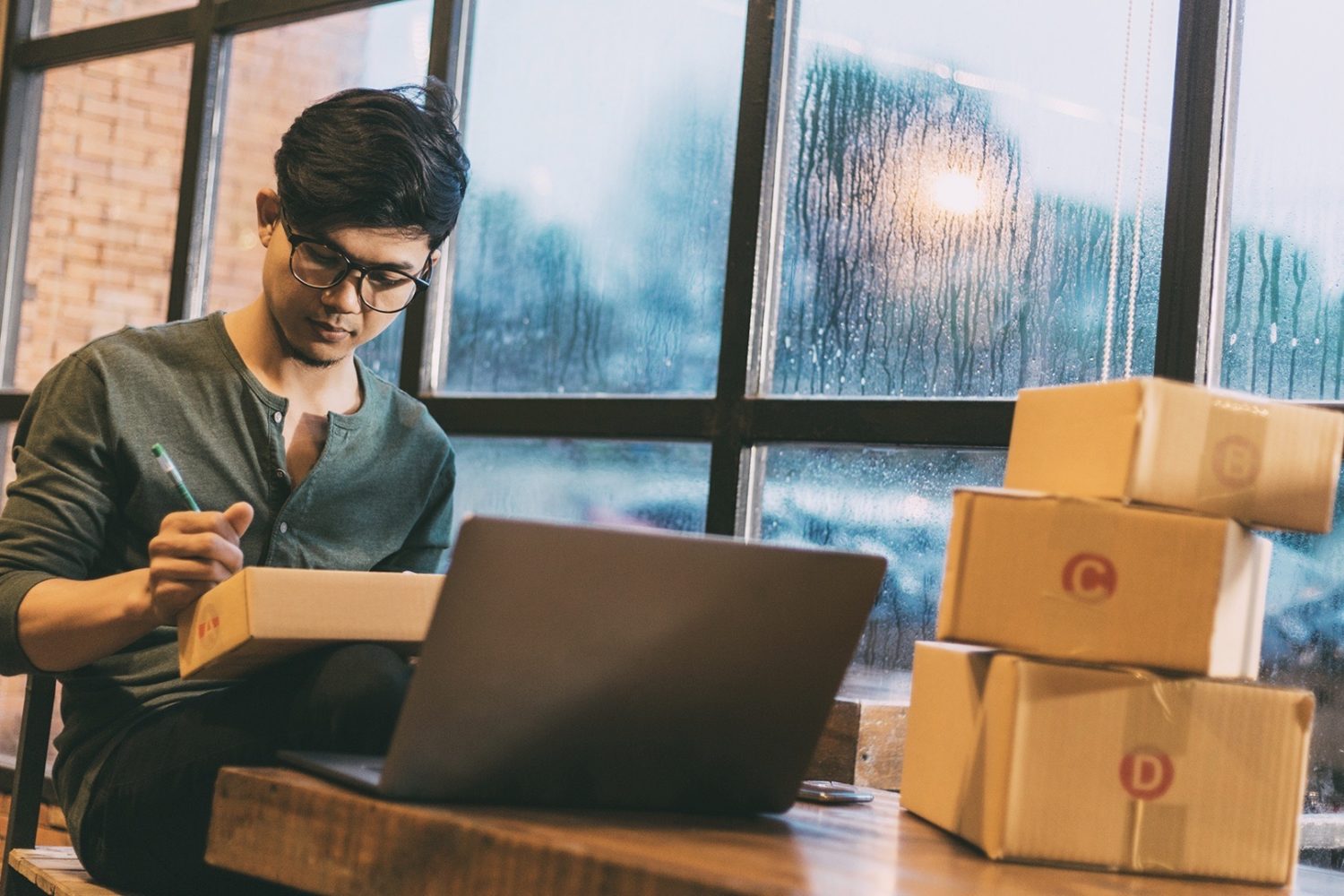



Leave a reply